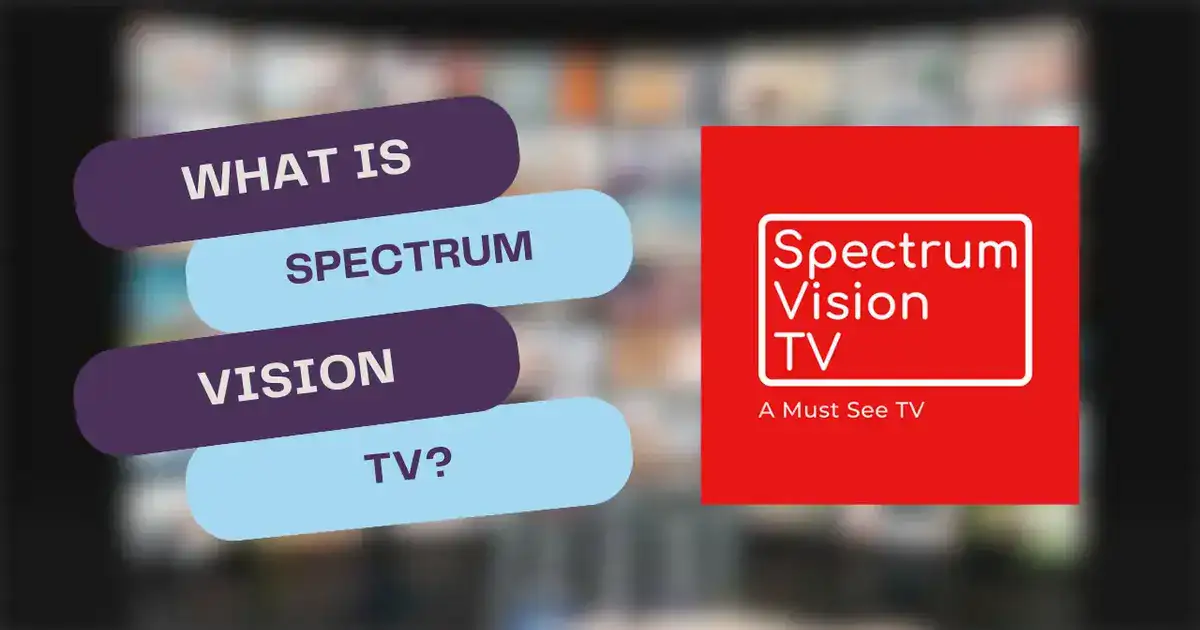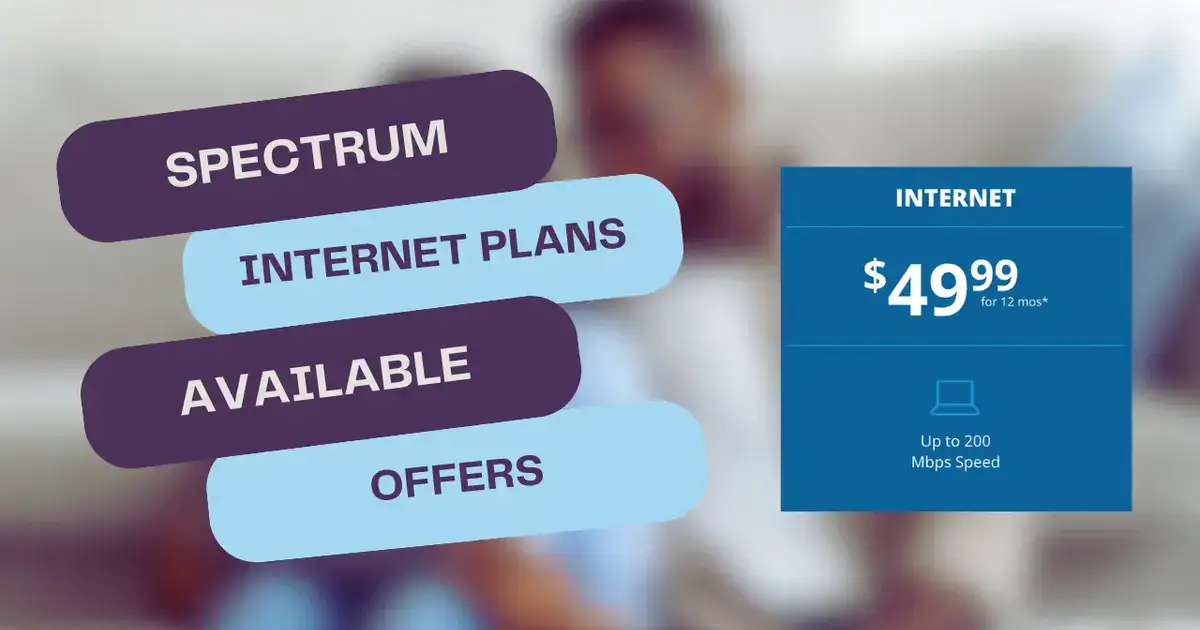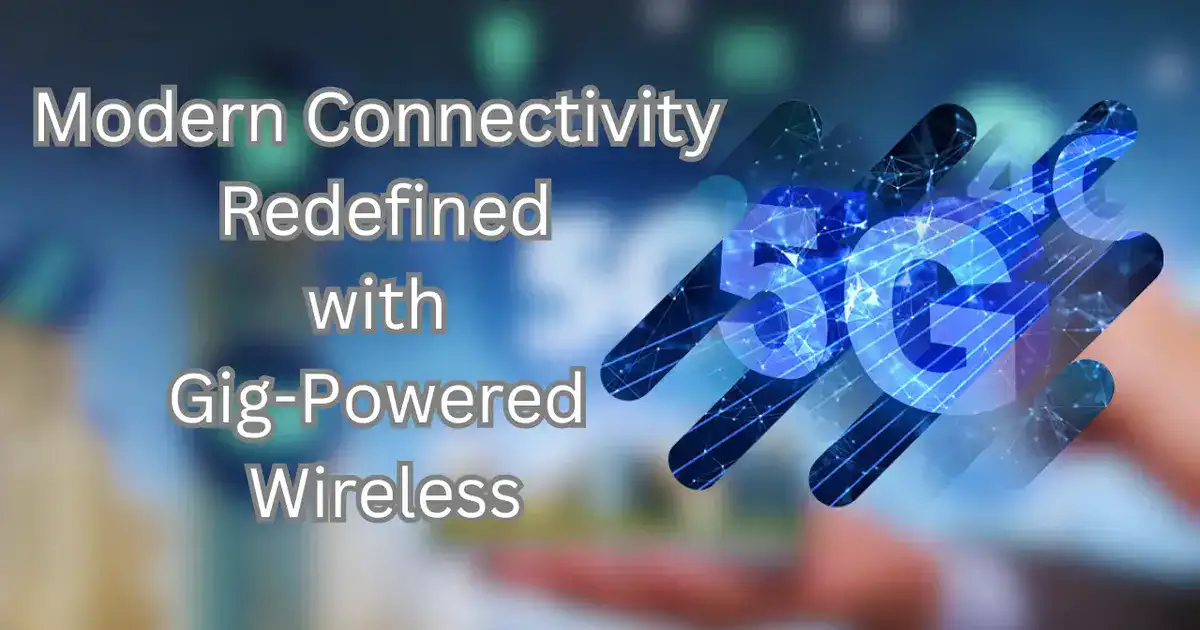Spectrum Mobile, one of the most popular SIM carriers in the United States, has gained significant traction with over 1 million active subscribers as of 2025. Whether you’re using Spectrum Mobile for 2G, 3G, LTE, 4G, or 5G services, setting up the correct Access Point Name (APN) is essential for accessing the internet, sending MMS messages, and enabling mobile hotspot features.
In this comprehensive guide, we’ll walk you through the correct Spectrum Mobile APN settings for Android and iPhone devices, ensuring that you can make the most out of your mobile data experience.
Table of Contents
- Spectrum Mobile APN Settings for Android
- Spectrum Mobile MMS Settings for Android
- Spectrum Mobile APN Settings for iPhone
- Spectrum Mobile MMS Settings for iPhone
- Spectrum Mobile Personal Hotspot Settings for iPhone
- FAQs (Frequently Asked Questions)
Spectrum Mobile APN Settings for Android
The APN settings for Spectrum Mobile will allow your Android device to access the internet, send MMS, and enable a personal hotspot. Follow these steps for a smooth setup on all Android phones, including brands like Samsung, OnePlus, Xiaomi, Google, Huawei, LG, and others.
Steps to Set Up Spectrum Mobile APN on Android:
- Open Settings on your Android device.
- Scroll down and select Mobile Network or Network & Internet.
- Choose Access Point Names (APN).
- Tap Add Access Point or + icon.
- Enter the following settings:
| Field | Value |
|---|---|
| Name | Spectrum-Mobile-INTERNET |
| APN | internet |
| Proxy | Not set/Blank |
| Port | Not set/Blank |
| Username | Not set/Blank |
| Password | Not set/Blank |
| MMSC | Not set/Blank |
| MMS Proxy | Not set/Blank |
| MMS Port | Not set/Blank |
| MCC | Leave as default (470) |
| MNC | Leave as default (02) |
| Authentication Type | Not set/None |
| APN Type | default,supl |
| APN Protocol | IPv4/IPv6 |
| APN Roaming Protocol | IPv4/IPv6 |
| APN Enable/Disable | APN enabled |
| Bearer | Unspecified |
| Mobile Virtual Network Operator (MVNO) Type | None |
After filling in the settings, save and select the new APN you created. Your internet and data services should now be working.
Spectrum Mobile MMS Settings for Android
Multimedia Messaging Service (MMS) allows you to send multimedia content like images, videos, and GIFs. To enable MMS on your Android device, follow these steps:
Steps to Set Up Spectrum Mobile MMS on Android:
- Open Settings on your Android phone.
- Select Mobile Network or Network & Internet.
- Tap on Access Point Names and then Add Access Point.
- Enter the following MMS settings:
| Field | Value |
|---|---|
| Name | Spectrum-Mobile-MMS |
| APN | internet |
| Proxy | Not set/Blank |
| Port | Not set/Blank |
| Username | Not set/Blank |
| Password | Not set/Blank |
| MMSC | default |
| MMS Proxy | default |
| MMS Port | default |
| MCC | Leave as default (470) |
| MNC | Leave as default (02) |
| Authentication Type | Not set/None |
| APN Type | mms |
| APN Protocol | IPv4/IPv6 |
| APN Roaming Protocol | IPv4/IPv6 |
| APN Enable/Disable | APN enabled |
| Bearer | Unspecified |
After saving, you should be able to send and receive MMS messages.
Spectrum Mobile APN Settings for iPhone
If you’re using an iPhone, you’ll need to follow a slightly different process to set up Spectrum Mobile’s APN settings. This guide works for all iPhone models, including iPhone 2 through iPhone 14, iPhone SE, iPhone Pro, and iPhone Pro Max.
Steps to Set Up Spectrum Mobile APN on iPhone:
- Open the Settings app.
- Select Cellular or Mobile Data.
- Tap on Cellular Data Options and then Cellular Network.
- Fill in the APN field with internet.
Additionally, under LTE Setup, make sure to fill in APN with internet and leave the username and password fields blank.
Once complete, you should have access to the internet on your iPhone.
Spectrum Mobile MMS Settings for iPhone
To enable MMS (Multimedia Messaging Service) on your iPhone for Spectrum Mobile, follow these steps:
Steps to Set Up MMS on iPhone:
- Open the Settings app.
- Tap Cellular or Mobile Data.
- Go to Cellular Data Options and then Cellular Network.
- Scroll down to the MMS section and enter the following:
| Field | Value |
|---|---|
| APN | internet |
| Username | Blank |
| Password | Blank |
| MMSC | unchanged |
| MMS Proxy | unchanged |
| MMS Message Size | unchanged |
| MMS UA Prof URL | unchanged |
After saving the changes, you should be able to send and receive MMS messages.
Spectrum Mobile Personal Hotspot Settings for iPhone
If you’re looking to use your iPhone as a personal hotspot with Spectrum Mobile, follow these settings:
Steps to Set Up Personal Hotspot on iPhone:
- Open the Settings app.
- Tap Cellular or Mobile Data.
- Go to Cellular Data Options and select Cellular Network.
- Scroll to Personal Hotspot and enter the following:
| Field | Value |
|---|---|
| APN | internet |
| Username | Blank |
| Password | Blank |
After saving these settings, you can use your iPhone as a personal hotspot.
FAQs (Frequently Asked Questions)
1. What are the Spectrum Mobile APN Settings?
The APN settings for Spectrum Mobile are required to enable internet access, MMS, and other network services on your mobile device. APN stands for Access Point Name, which is the gateway between your device’s mobile network and the internet.
2. How do I fix Spectrum Mobile Data Not Working?
If you encounter issues with Spectrum Mobile data not working, ensure that the APN settings are correctly configured. You can also try resetting the network settings on your device or checking for updates from Spectrum Mobile.
3. Can I Use Spectrum Mobile for Hotspot?
Yes, Spectrum Mobile allows you to use your phone as a personal hotspot. Just ensure your APN and hotspot settings are correctly configured.
4. How Do I Set Up Spectrum Mobile eSIM?
For devices that support eSIM, the process for setting up Spectrum Mobile’s APN settings for eSIM is the same as a physical SIM card. Ensure that your device has an active eSIM profile, then follow the APN configuration steps outlined in this guide.
Conclusion
By following the steps outlined in this guide, you can ensure that your Spectrum Mobile services, including internet, MMS, and hotspot, are set up correctly on your Android or iPhone. Whether you’re using a 2G, 3G, LTE, 4G, or 5G network, having the correct APN settings is crucial for a seamless mobile experience. If you face any issues or need further assistance, don’t hesitate to reach out in the comments below.